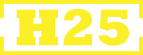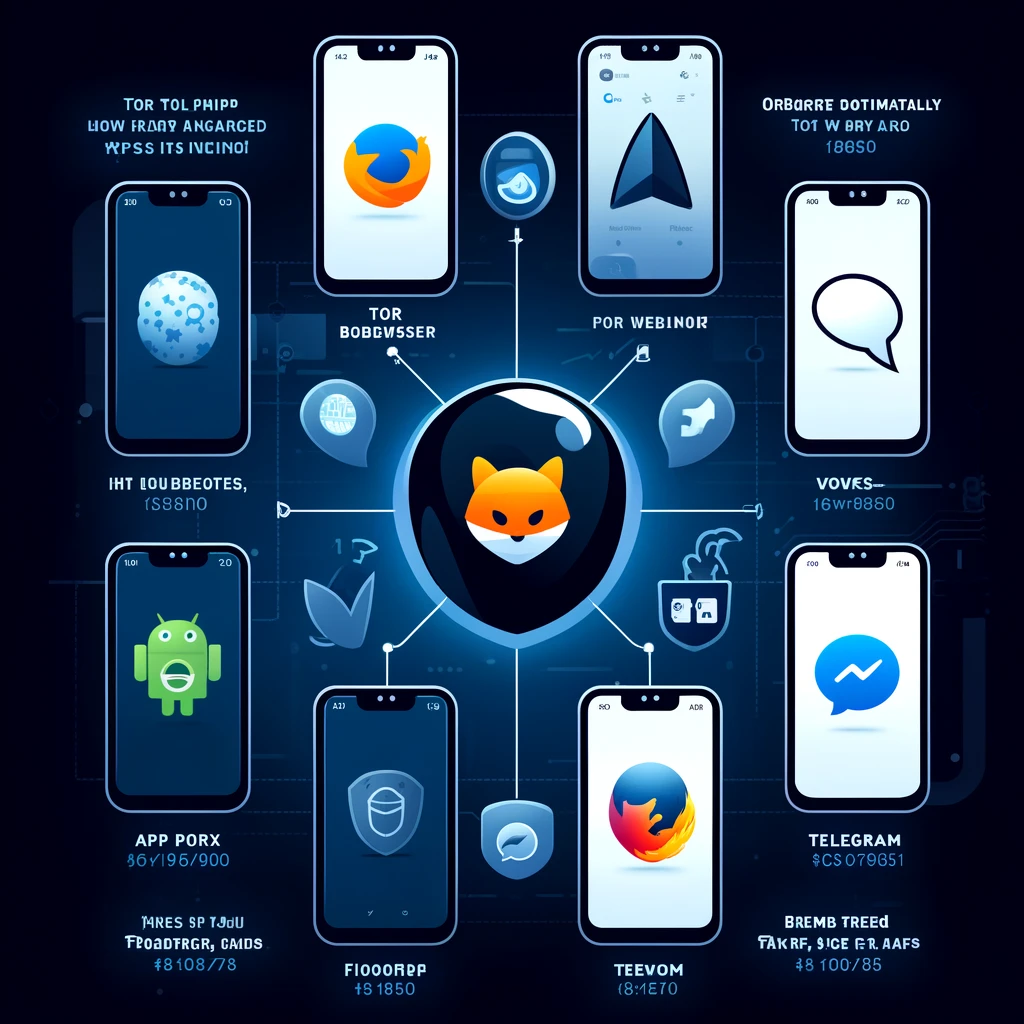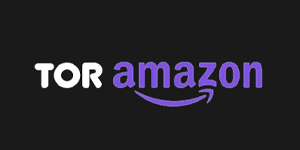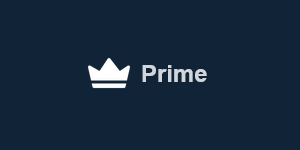Last Updated on June 24, 2024 by DarkNet
1. Tor Browser:
- Download and Install:
- For Android, download the Tor Browser from the Google Play Store or F-Droid.
- For iOS, download the Onion Browser from the App Store.
- Use with Orbot:
- Open Orbot and start the Tor network.
- Open the Tor Browser or Onion Browser. The browser will automatically use the Tor network provided by Orbot.
2. Firefox (Android):
3. Telegram (Android):
4. Other Apps (Android):
- Download and Install:
- Ensure the app you want to use is installed.
- Configure to Use Orbot:
Additional Tips:
- Always On VPN: If you want all your traffic to go through Orbot, you can set Orbot as an “Always On VPN” in your device’s VPN settings.
- Bridges: If your internet provider blocks Tor, you can use bridges. In Orbot’s settings, go to Bridges and select or configure a bridge to use.
Security and Privacy:
- HTTPS: Use HTTPS websites to ensure your data is encrypted end-to-end.
- Sensitive Information: Avoid entering sensitive information when using Tor, as exit nodes can see your unencrypted traffic.